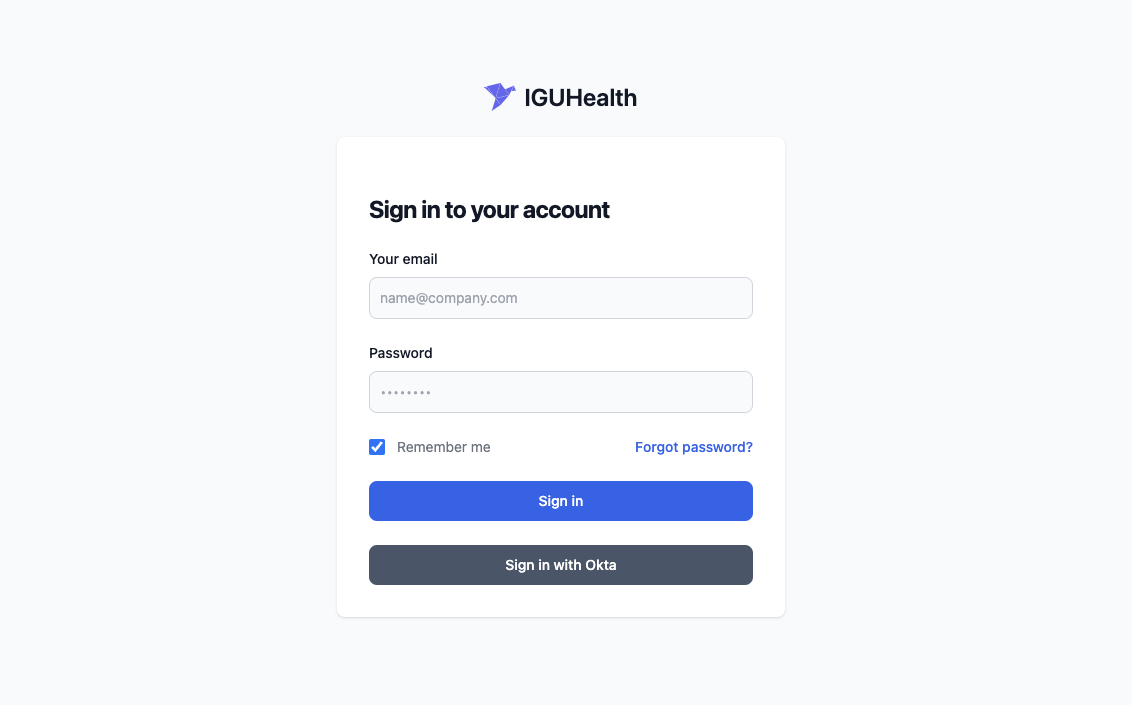Okta
To register Okta as an IDP for IGUHealth you need to create an application in Okta and configure the application to work with IGUHealth. The following are the setup instructions for setting up Okta as an external IDP.
Setup
- Go to the Okta portal and navigate to Applications.
- Click on Create App Integration.
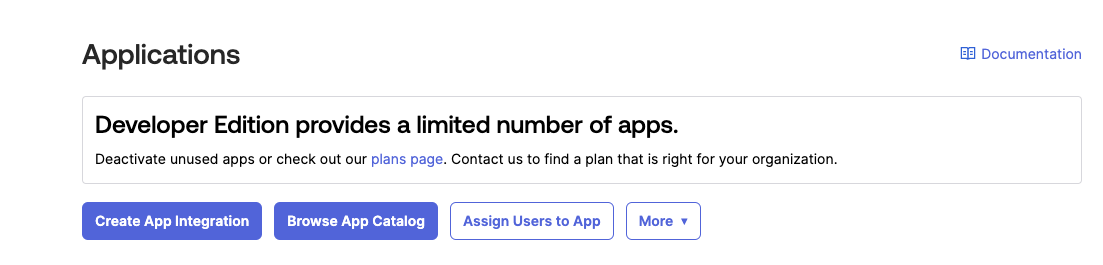
- For sign on method select OIDC - OpenID Connect.
- For application type select web application.
- Click client credentials
- Set Assignments for the app in Okta
- Click save.
- Make a note of the client id.
- Copy the client secret.
- On the sidebar go to Security/API
- Select your authorization server.
- Open the Metadata URI.
- Go to your IGUHealth tenant.
- Create a new IdentityProvider resource.

- Set status to active, set access type to oidc.
- Fill in the following values pulled from the metadata URI in step 12.
- authorization_endpoint
- token_endpoint
- jwks_uri
- Fill in the following scopes:
- openid
- profile
- Fill in the clientid and secret from the Okta application you registered in step 7.
- From actions on the IdentityProvider resource click create.
- Go to the registration tab and copy the redirect URL.
- In Okta go to the application you created select edit on the general section and add the redirect URI from step 20.
- Log out and test the Okta login.